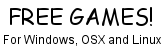Those of us of a certain age will no doubt remember playing music on vinyl. I remember getting my first "hand-me-down" record player, spending my pocket money on 7" singles, later on hunting down picture discs and other limited edition records, and generally having fun with my music.
Time passes however, and the scratchy old black discs have been replaced by shiny silver coasters. I've not been able to face the thought of ditching my old records and so they've been languishing in storage for the past decade. At least they were until I got the bright idea of trying to transfer them onto my computer.
Now a lot of it I've already re-bought on CD (or in some cases bought MP3s online), but some of it just isn't available in any format other than vinyl. It would be nice to get these lost classics (or old crap as my wife puts it) in an easy to use format. Of course, I've still got a stereo stacker system (remember those?) which I've hooked up to my PC and recorded off an album or two.
There are some disadvantages to this.
One is that the stereo is large, heavy, bulky and pulling it over to where the PC is also means that I'm tripping over the damn thing whenever I'm trying to record from it.
OK, so thats more of an inconvenience than a real problem. So do things get easier once you've plugged the earphone socket of the stereo into the soundcards line-in?
Nope.
The sound levels can be a bit tricky to set up correctly. Once you've set up the graphic equalisers on the front of the stereo to a nice level, found the right volume to avoid clipping when you're recording it back and finally managed to record the album you STILL find an annoying hum (from the stereo's built in amplifier).
Now you can remove the worst of the hum, hiss and crackle from the records using Audacity (or whatever other audio software you use) but sadly the more you need to clean up, the more the sound quality of the final track suffers. (Before any audiophiles get in and start telling me about resisters that need to go between this, that and the other, forget it. I'm trying to record some music, not take lessons in soldering.)
The final results were passable, but still contained a bit of hum, which was certainly noticable when playing them alongside regular MP3s.
So what are the alternatives? Well, these days you can get hold of USB Turntables reasonably cheaply. These plug directly into your computers USB port and allow you to record directly from there. If you shop around you can normally pick up a cheap one from just over £20 (or less if you can get something in the sales). I picked mine up for just over £11 which was a bit of a bargain. They're also small enough to fit on my desk next to my PC when I'm in the mood to transfer some of my music.
If you are using Windows then you can just plug in and go (* see the notes at the end). There is a "drivers" disk supplied with the turntable, which doesn't actually contain any drivers. Instead it installs a copy of Audacity for you. The accompanying instructions take you through recording, cleaning up and exporting your tracks using Audacity.
Using it with Linux was just as easy. I plugged it in, installed Audacity using the package manager and from there on in the provided instructions were fine.
Recording using the turntable is much more straight forward than using the stereo. Firstly there are no levels or volume to adjust, you just plug in, select the USB device to record from and that's about it.
The instructions probably won't be needed for most of us, but it's always nice to see how other people do things. Personally after recording the track I normalise it, use a low level noise reduction to remove the worst of the hiss and clicks, manually split it into separate tracks and then save it to MP3. You can, of course, save to WAV, FLAC, OGG or whatever else floats your musical boat.
For those of you who may be interested, I tested this out with what is probably the oldest album that I've got - Baby Grand's self-titled first album from 1977, which was the first album I owned (I'd won it at a fairground).
The annoying hum from the stereo was totally absent when recording via USB and the overall sound quality on the final tracks was surprisingly good. All in all a good solution to the problem of transferring my old music.
* One last note about Windows and USB turntables. Not all versions of Windows will work with them. Windows XP and XP Pro should be fine, but Windows Media Center ironically enough doesn't contain the necessary drivers and so doesn't work. Apparently Windows Vista doesn't either. Some of the newer ones do have support however, so if you are using one of these versions of Windows, then you'll need to check to see if your OS is properly supported.
Any current version of Linux should work "out of the box" as it were, but if in doubt check with your distro's supplier. Ubuntu 8.10 certainly had no problems. Plugged it in, selected DSP2 as the recording device in Audacity, and that's it. No drivers to install, no problems.
Thursday 11 December 2008
Wednesday 10 December 2008
On the road again - Part 4
We're heading towards six months of my cycling regime, so it is time for a quick update.
Firstly (and most importantly) I've stuck with cycling to and from work, as well as making sure that I do come home at lunch time. The weight loss has pretty much stopped, or at least slowed down to the point that it isn't as noticable. From a starting weight of 13.5 stones I'm down to just under 12 stone.
I've lost a couple of inches around the middle too.
My fitness levels have continued to improve, and I can now (if I push myself) make the trip in either direction in around five minutes, without breaking a sweat.
This is something else that I was told about that I didn't really believe. Six months ago I'd sweat buckets after the short bike ride to and from work. I'd had to carry extra deoderant around with me (and when the weather got hot I was even carrying a spare shirt). Now that I'm a bit fitter I'm hardly sweating at all on my rides. Apparently this is very common amongst people starting back on cycling.
Something else to look out for if you are riding in winter is your bike chain. Don't forget to oil it (using proper oil rather than WD40). If you don't you'll find the chain starts to seize up
Firstly (and most importantly) I've stuck with cycling to and from work, as well as making sure that I do come home at lunch time. The weight loss has pretty much stopped, or at least slowed down to the point that it isn't as noticable. From a starting weight of 13.5 stones I'm down to just under 12 stone.
I've lost a couple of inches around the middle too.
My fitness levels have continued to improve, and I can now (if I push myself) make the trip in either direction in around five minutes, without breaking a sweat.
This is something else that I was told about that I didn't really believe. Six months ago I'd sweat buckets after the short bike ride to and from work. I'd had to carry extra deoderant around with me (and when the weather got hot I was even carrying a spare shirt). Now that I'm a bit fitter I'm hardly sweating at all on my rides. Apparently this is very common amongst people starting back on cycling.
Something else to look out for if you are riding in winter is your bike chain. Don't forget to oil it (using proper oil rather than WD40). If you don't you'll find the chain starts to seize up
Sunday 7 December 2008
Re-using old hardware - Mac Edition
I've written in the past about re-using old PCs, whether you use XP or Linux to power them and so forth. But what about the "other side"? The land where the switchers are all young, happy, cool, editing their videos and using iTunes without so much as a backward glance towards us mere mortals?
Well, yes, there are what are affectionately referred to as Low End Macs (or LEMs). As with PCs the low end is a constantly moving target, but realistically to have any chance of doing something useful you'll need to try and get hold of a G3 or higher. In case you are coming from the PC side of things, a G3 is one of those strange breed of CPUs that Apple insisted on using (allegedly because they were better than the Intel line) before mysteriously switching to Intel based CPUs a couple of years ago.
I've just rescued an old beige Power Macintosh G3 off the scrap heap, so let's see what we can do with it.
Stage 1 - what the hell do I have?
So how fast is it? It's a 233mhz Power Macintosh G3. It started off with around 378meg of ram, which I've upgraded to 512meg. As far as G3 Macs go, this is about as slow as you get. To put it into some sort of perspective, when this Mac first came on the scene, a top of the range PC would have been a P2 400.
The default 4GB hard drive is still installed (but blank). USB support is via a plug-in card.
After a bit of a hunt around I installed OS9, which worked well and allowed me to get on the internet without problems. If you are a Mac novice, then you'll need to remember to hold down the "C" key when booting up if you want to install from the CD.
OS 9 only took less than 15 minutes to install, and worked OK. It certainly allowed me to test that the Mac actually worked.
Stage 2 - Installing OS X
However a Mac without OS X is less than useful. After another hunt around I retrieved a spare set of OS X 10.3 install CDs, at which point I encountered my first problem: You need built-in USB in order to install 10.3, which the beige G3 doesn't have. If I had 10.2 or lower I'd have been fine.
However all is not lost. Providing you already have OS 9 installed, you can download XPostFacto which allows you to install OS X on unsupported Macs.
One hint, download the .SIT archive rather than the DMG otherwise you'll have a fair bit of fun trying to open the damn thing. . .
Running XPostFacto allows you to choose your OS X install CD, and away you go.
Just be warned that this will take a while.
A long while.
One hour later. . .
Sorry, but it's still installing. I'll give you a shout once it's done.
.
.
.
While we're waiting for OS X 10.3 to install a quick word about the various versions of OS X. There are one hell of a lot of them, all of them using various large felines for their version.
So we have 10.0 (Cheetah), 10.1 (Puma), 10.2 (Jaguar), 10.3 (Panther), 10.4 (Tiger) and 10.5 (Leopard). Rumours that 10.6 will be called House Cat are entirely unfounded.
.
.
.
Another point worth mentioning are the things that OS X doesn't support, like internal floppy drives and non-usb printers. Yes, I know that floppies are SO last century, but sometimes people do have things stored on them that they might need to access. Depending on what model of LEM you are using you can either try and install the Open Source drivers for the internal floppy (available from here) or invest in an external USB floppy drive and ignore the onboard one.
.
.
.
The annoying thing about the long install is that I'm pretty sure I'm gonna have to blitz the install and drop in a larger hard drive anyway, and a lot of the install time is taken up by installing support for languages that I'll never use (for example my grasp of Chinese - simplified or otherwise - doesn't go much beyond "ni hao").
.
.
.
Wow! It's finally installed! Taking nearly two hours, the install has finally completed. After a mandatory registration page (complete with your name, address and phone number) you can get to install the updates and start using the system.
Stage 3 - Post Install
After the install the 4GB hard drive has just under 1GB left, which to be honest is more than I'd expected. There were something like 150meg of updates waiting to be downloaded and installed, but really the whole thing, apart from it being time consuming, wasn't that bad.
I'm not thrilled with the registration process, something that personally I think is intrusive and unnecessary, but hey, this is the price you pay to be one of the cool kids.
So how does it work? It's not the speediest beast that I've ever used, I'll admit that. However it isn't as bad as I'd expected it to be. Moving and resizing windows is fast enough. Browsing the internet is a bit choppy, but not too bad. It's certainly usable, as long as you aren't in a rush to get things done.
So to answer the question posed at the start, yes, you can make use of that old G3. Just don't expect miracles from it!
Bonus Stage - Overclocking the G3
BIG FAT WARNING TIME: You'll probably break your Mac trying this. Honestly. Don't do it!
Still desperate to try? Well you could try the instructions here, and also the full list of jumper settings here, but if you do so then you're on your own. If you manage to fsck up your trusty old G3 whilst trying to get some more speed out of it then that's your problem.
You may also want to have a search on Google too. But just so we're clear on this, I DO NOT RECOMMEND YOU TRYING THIS!
I, however, are about to give it a shot, wish me luck.
.
.
.
After following the instructions on the linked page, removing the "VOID Warranty if seal is broken" sticker, and setting the CPU jumpers to positions 1, 5, 6, 7 (which is for a 300mhz CPU) I powered on and. . .
Nothing.
At this point I noticed that I'd set the jumpers wrong (I'd set them to 1, 6, 7, 8 by mistake). After setting them to their correct position I powered up again - and everything worked!
The boot up was noticably faster, the "About this mac" screen claims that this is a 300mhz G3 on OS 10.3.9, in fact, so far so good as far as the overclock goes!
Trying to overclock higher just didn't work.
Ah well, time to test this thing at 300mhz. Internet browsing is better, but not perfect. Youtube sucks on this, but the fact that it is using Flash Player 7 probably doesn't help. Upgrading to Flash 10 isn't possible on this setup, as it is restricted to OS X 10.4 and higher, so that leaves me with upgrading to Flash 9.
Youtube performance still sucks, but not quite as bad as with Flash Player 7.
All in all, for basic browsing, email and the like (as long as you can live without YouTube) the overclocked G3 isn't that bad.
Well, yes, there are what are affectionately referred to as Low End Macs (or LEMs). As with PCs the low end is a constantly moving target, but realistically to have any chance of doing something useful you'll need to try and get hold of a G3 or higher. In case you are coming from the PC side of things, a G3 is one of those strange breed of CPUs that Apple insisted on using (allegedly because they were better than the Intel line) before mysteriously switching to Intel based CPUs a couple of years ago.
I've just rescued an old beige Power Macintosh G3 off the scrap heap, so let's see what we can do with it.
Stage 1 - what the hell do I have?
So how fast is it? It's a 233mhz Power Macintosh G3. It started off with around 378meg of ram, which I've upgraded to 512meg. As far as G3 Macs go, this is about as slow as you get. To put it into some sort of perspective, when this Mac first came on the scene, a top of the range PC would have been a P2 400.
The default 4GB hard drive is still installed (but blank). USB support is via a plug-in card.
After a bit of a hunt around I installed OS9, which worked well and allowed me to get on the internet without problems. If you are a Mac novice, then you'll need to remember to hold down the "C" key when booting up if you want to install from the CD.
OS 9 only took less than 15 minutes to install, and worked OK. It certainly allowed me to test that the Mac actually worked.
Stage 2 - Installing OS X
However a Mac without OS X is less than useful. After another hunt around I retrieved a spare set of OS X 10.3 install CDs, at which point I encountered my first problem: You need built-in USB in order to install 10.3, which the beige G3 doesn't have. If I had 10.2 or lower I'd have been fine.
However all is not lost. Providing you already have OS 9 installed, you can download XPostFacto which allows you to install OS X on unsupported Macs.
One hint, download the .SIT archive rather than the DMG otherwise you'll have a fair bit of fun trying to open the damn thing. . .
Running XPostFacto allows you to choose your OS X install CD, and away you go.
Just be warned that this will take a while.
A long while.
One hour later. . .
Sorry, but it's still installing. I'll give you a shout once it's done.
.
.
.
While we're waiting for OS X 10.3 to install a quick word about the various versions of OS X. There are one hell of a lot of them, all of them using various large felines for their version.
So we have 10.0 (Cheetah), 10.1 (Puma), 10.2 (Jaguar), 10.3 (Panther), 10.4 (Tiger) and 10.5 (Leopard). Rumours that 10.6 will be called House Cat are entirely unfounded.
.
.
.
Another point worth mentioning are the things that OS X doesn't support, like internal floppy drives and non-usb printers. Yes, I know that floppies are SO last century, but sometimes people do have things stored on them that they might need to access. Depending on what model of LEM you are using you can either try and install the Open Source drivers for the internal floppy (available from here) or invest in an external USB floppy drive and ignore the onboard one.
.
.
.
The annoying thing about the long install is that I'm pretty sure I'm gonna have to blitz the install and drop in a larger hard drive anyway, and a lot of the install time is taken up by installing support for languages that I'll never use (for example my grasp of Chinese - simplified or otherwise - doesn't go much beyond "ni hao").
.
.
.
Wow! It's finally installed! Taking nearly two hours, the install has finally completed. After a mandatory registration page (complete with your name, address and phone number) you can get to install the updates and start using the system.
Stage 3 - Post Install
After the install the 4GB hard drive has just under 1GB left, which to be honest is more than I'd expected. There were something like 150meg of updates waiting to be downloaded and installed, but really the whole thing, apart from it being time consuming, wasn't that bad.
I'm not thrilled with the registration process, something that personally I think is intrusive and unnecessary, but hey, this is the price you pay to be one of the cool kids.
So how does it work? It's not the speediest beast that I've ever used, I'll admit that. However it isn't as bad as I'd expected it to be. Moving and resizing windows is fast enough. Browsing the internet is a bit choppy, but not too bad. It's certainly usable, as long as you aren't in a rush to get things done.
So to answer the question posed at the start, yes, you can make use of that old G3. Just don't expect miracles from it!
Bonus Stage - Overclocking the G3
BIG FAT WARNING TIME: You'll probably break your Mac trying this. Honestly. Don't do it!
Still desperate to try? Well you could try the instructions here, and also the full list of jumper settings here, but if you do so then you're on your own. If you manage to fsck up your trusty old G3 whilst trying to get some more speed out of it then that's your problem.
You may also want to have a search on Google too. But just so we're clear on this, I DO NOT RECOMMEND YOU TRYING THIS!
I, however, are about to give it a shot, wish me luck.
.
.
.
After following the instructions on the linked page, removing the "VOID Warranty if seal is broken" sticker, and setting the CPU jumpers to positions 1, 5, 6, 7 (which is for a 300mhz CPU) I powered on and. . .
Nothing.
At this point I noticed that I'd set the jumpers wrong (I'd set them to 1, 6, 7, 8 by mistake). After setting them to their correct position I powered up again - and everything worked!
The boot up was noticably faster, the "About this mac" screen claims that this is a 300mhz G3 on OS 10.3.9, in fact, so far so good as far as the overclock goes!
Trying to overclock higher just didn't work.
Ah well, time to test this thing at 300mhz. Internet browsing is better, but not perfect. Youtube sucks on this, but the fact that it is using Flash Player 7 probably doesn't help. Upgrading to Flash 10 isn't possible on this setup, as it is restricted to OS X 10.4 and higher, so that leaves me with upgrading to Flash 9.
Youtube performance still sucks, but not quite as bad as with Flash Player 7.
All in all, for basic browsing, email and the like (as long as you can live without YouTube) the overclocked G3 isn't that bad.
Subscribe to:
Posts (Atom)